Search in Control Lists
On this screen, users can perform searches in Control Lists created by them or assigned to their profile. A series of data must be indicated, and by clicking the Search button, a query will be made in all of them.
Fields marked with a red asterisk (*) are mandatory.
To access this section, go to the side menu, open the Control Lists dropdown, and select the Search option.
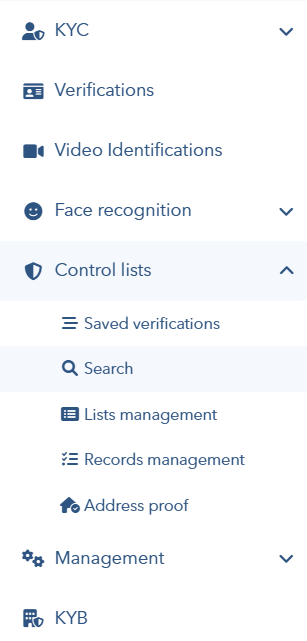
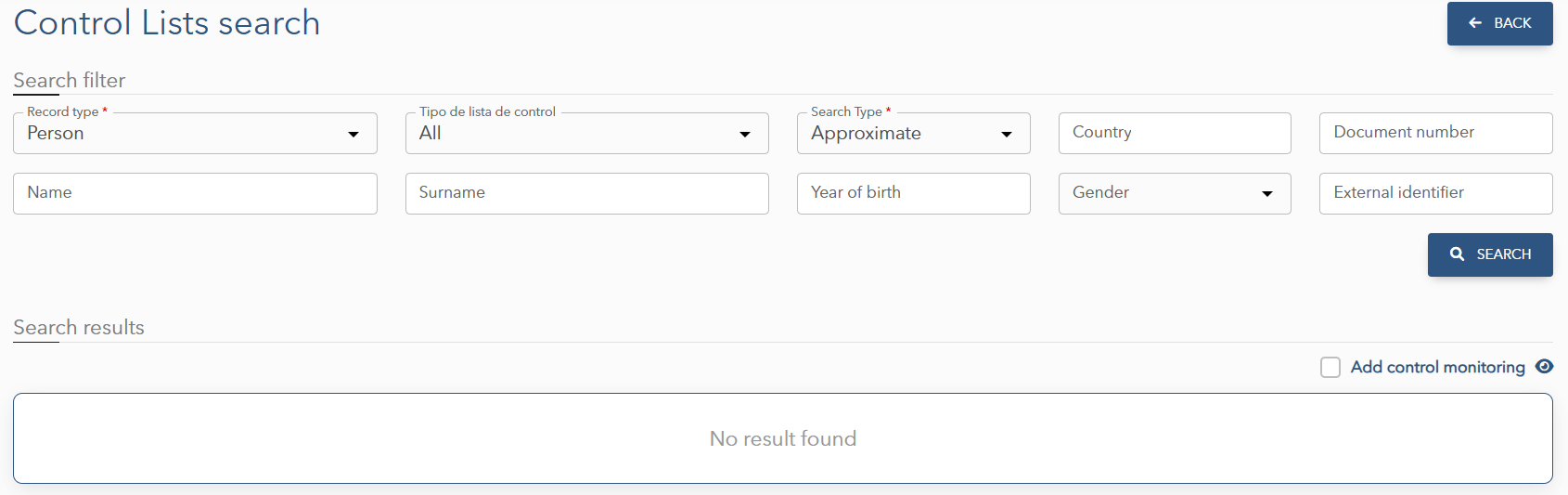
The results will be displayed below the search bar as follows:
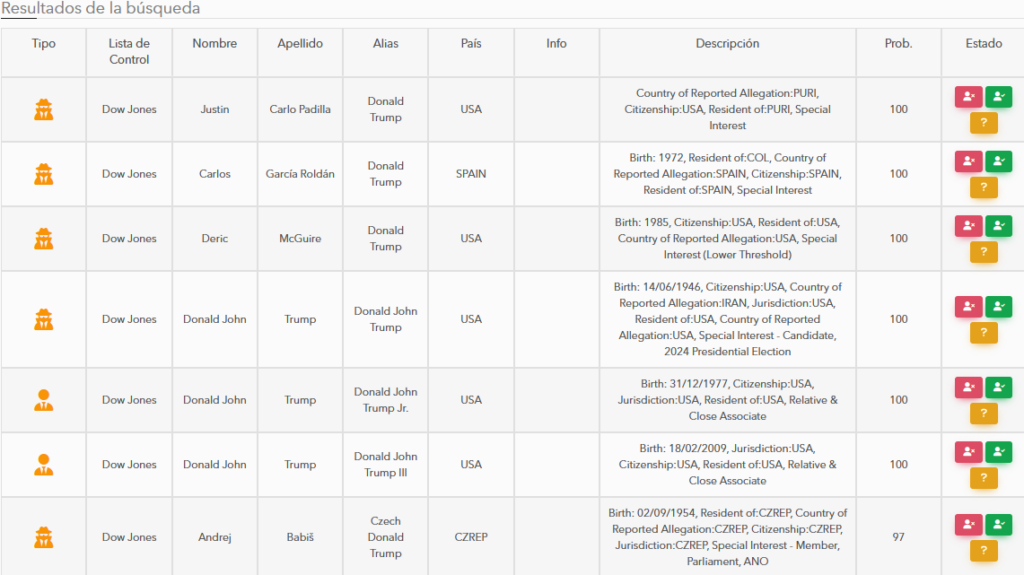
Los resultados pueden corresponder con:
– PEPs – Personas Expuestas políticamente o Personas de Responsabilidad Pública
– SIPs – Personas de Interés Especial (sentencias judiciales o bajo investigación)
– Sanciones – Personas sometidas a sanciones financieras
– Criminales – Personas en busca y captura
– Personalizado – Coincidencias con listas creadas por el cliente, como por ejemplo de personas non gratas.
Saved Verifications
This screen shows a list of searches in Control Lists stored in the system. Some parameters must be entered to filter, and then the Filter button should be pressed.
To access this, go to the side menu, open the Control Lists dropdown, and select the Saved Searches option.
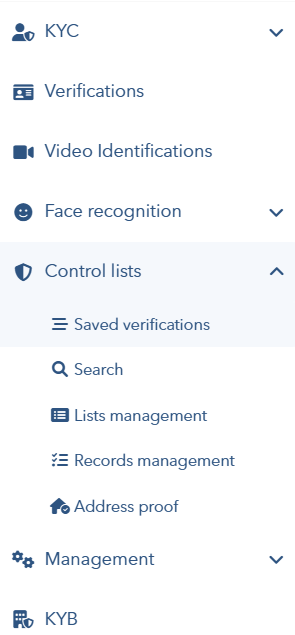

Address Proof
On this screen, you can perform an address search in an attached document or image. You must enter the address to validate, and with the Select File button, you can attach the document to be evaluated.

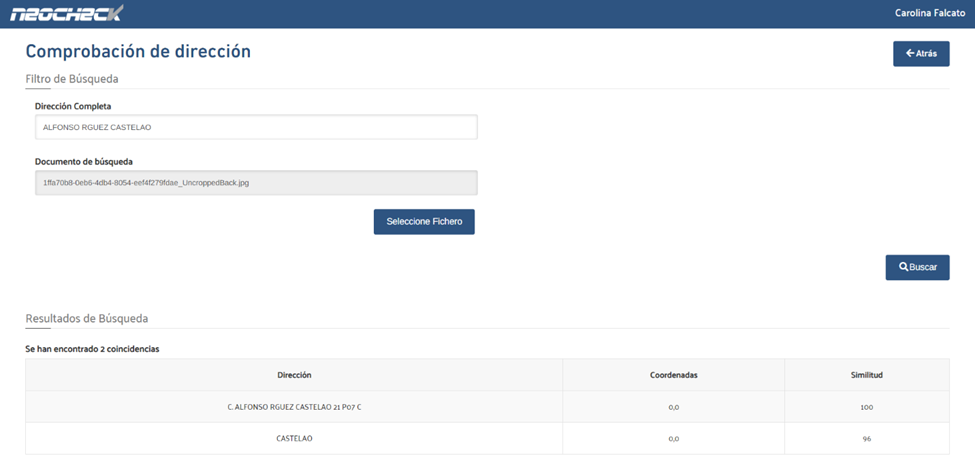
In the example, you can see how the text recognition engine finds matches in the JPG attached document with the text entered in the Full Address field. You will need to click the Search button to start the check.