To access the Company Settings, go to the side menu, select the Administration dropdown, and choose the Users option.
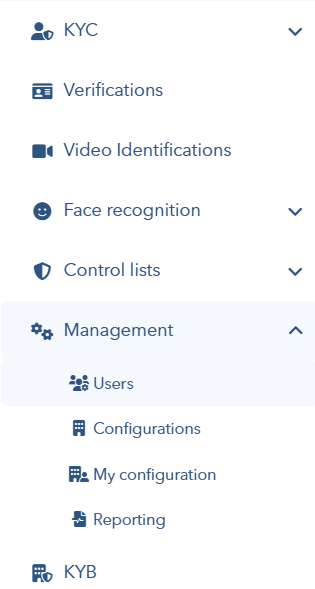
User Management
On this screen, a list of all users is displayed. You can make modifications to them, delete them if necessary, and add new ones.
The displayed results can be filtered using the set of inputs at the top of the screen.
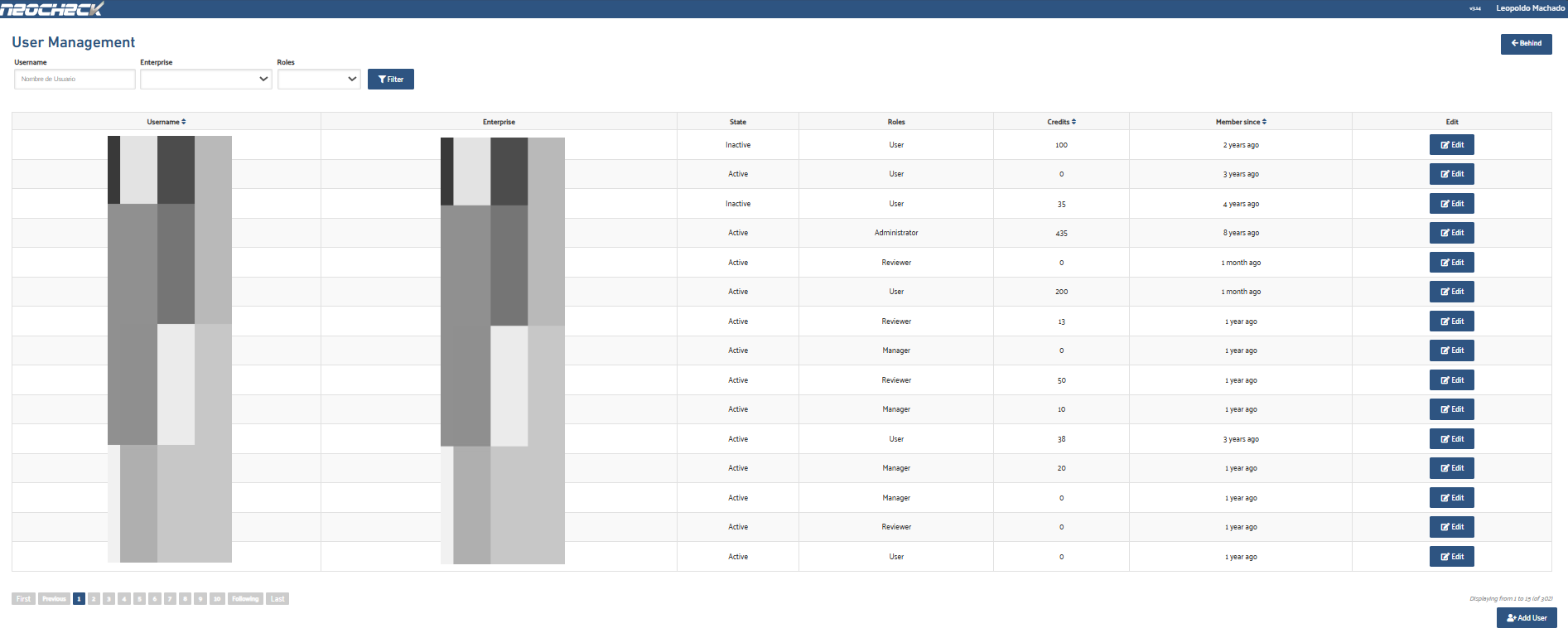
User Creation
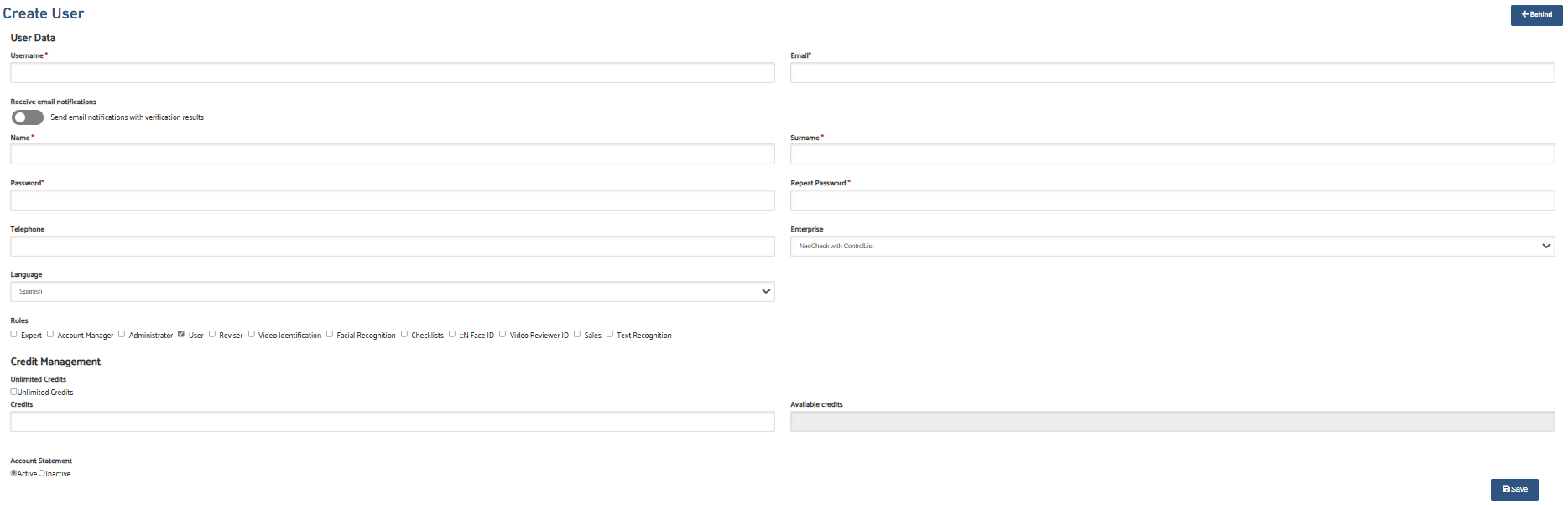
The Add User button will redirect to a screen similar to the edit view, where you need to enter the relevant data for the new user. To save and view it in the list, click the Save button.
Fields marked with a red asterisk (*) are mandatory.
User Editing
Clicking the Edit button on the corresponding record will open the edit screen where the user can modify the first name, last name, and email address among other data.
Fields marked with a red asterisk (*) are mandatory.
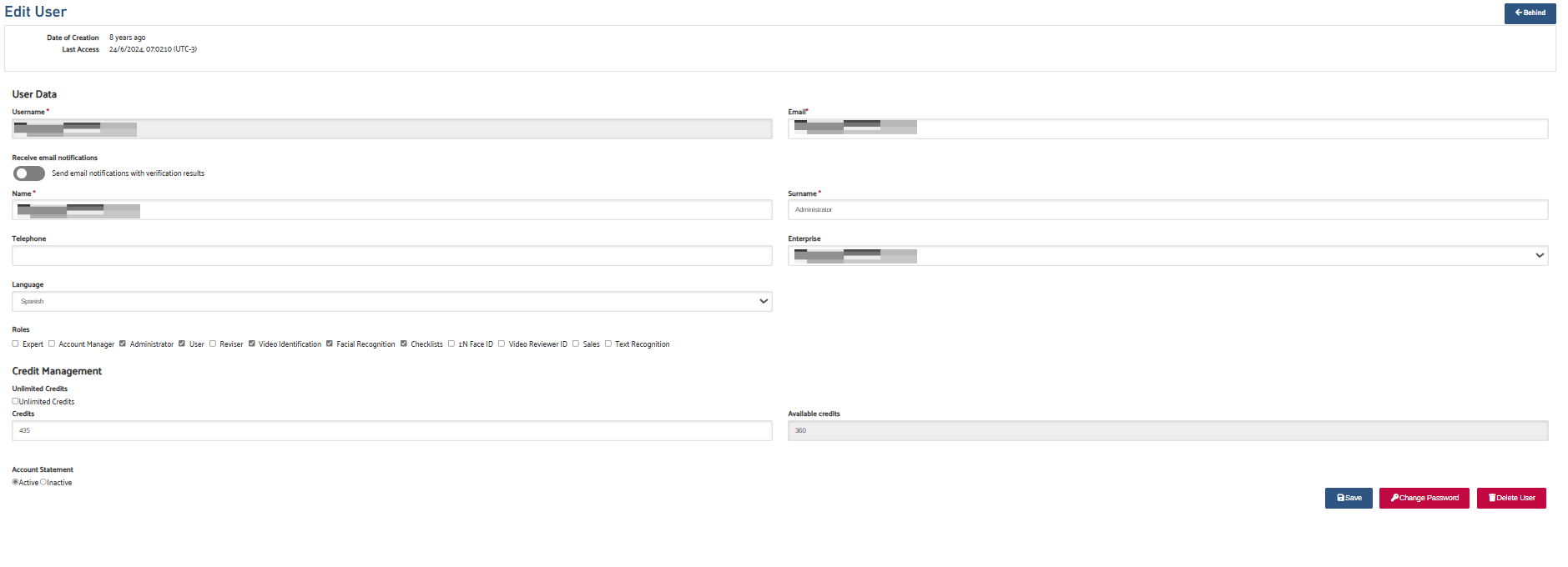
To save the changes, it is necessary to use the Save button. The user's password can be changed using the Change Password button. To delete this user from the list, click the Delete User button.

Password Change

Once the Change Password button is clicked, you will be redirected to the next screen where you need to enter the new chosen password. To assist the person performing this action in selecting a strong password, an example password will be displayed that can be used.